FIRST- convert the color space to Adobe 1998
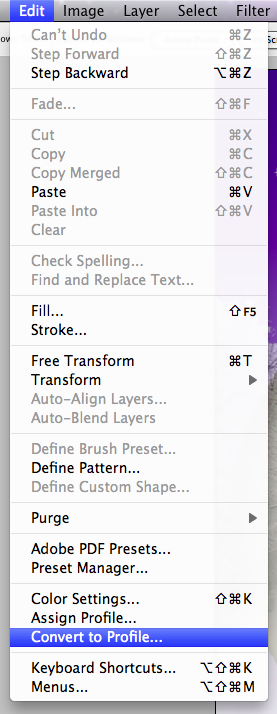
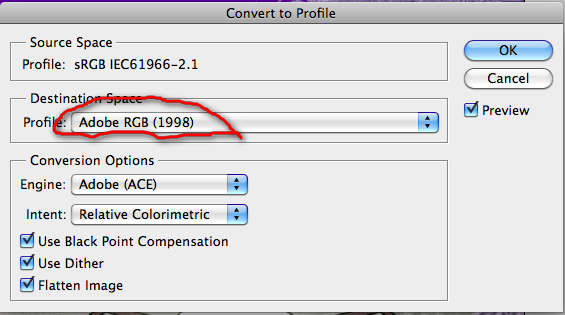
Preparing
Images for Printing
FIRST- convert the color space to Adobe 1998
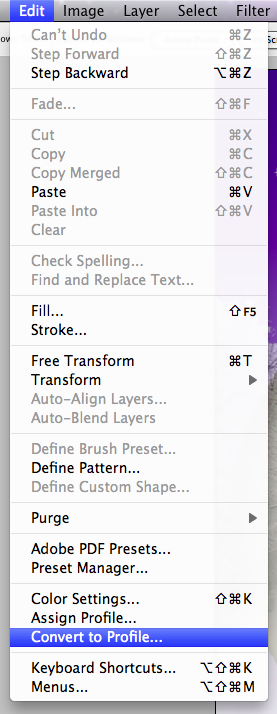
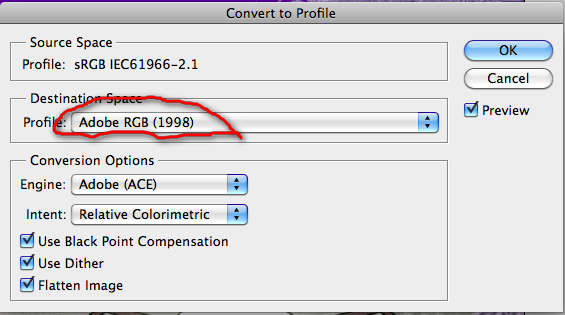
Now RESIZE your
image up to the print size:
Images
on a screen are 72 DPI - Images for print should be between 180 and 300 DPI.
Best print resolution is 300 DPI.
Resizing up is only if your image size is smaller than the intended print size.
Resizing
to make an image smaller is useful for web applications and email.
DPI is an abbreviation
meaning Dots Per Inch.
It is used as a form of resolution
measurement for printers, scanners, digital cameras and displays.
Digital images are made up of Pixels.
Short for Picture Element,
a pixel is a single point in a graphic image.
Graphics monitors display pictures by dividing the display screen into thousands
(or millions) of pixels, arranged in rows and columns.
The pixels are so close together that they appear connected.
On color monitors, each pixel is actually composed of three dots -- a red, a
blue, and a green one.

![]()
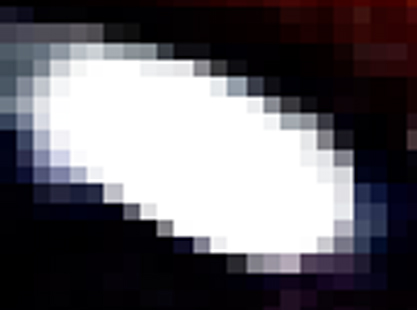
Printed images are made
up of dots of ink - either a color dye or particles of pigment. Measured by
Dots per inch DPI.
If you
are printing to a specific size (like 8.5X11) crop to the
final proportions:
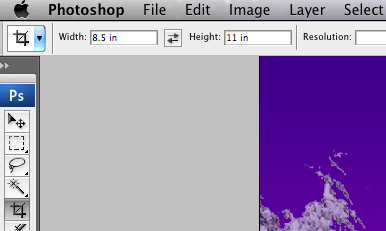
First
find the native resolution of your image:
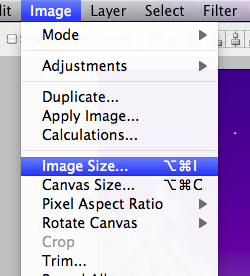
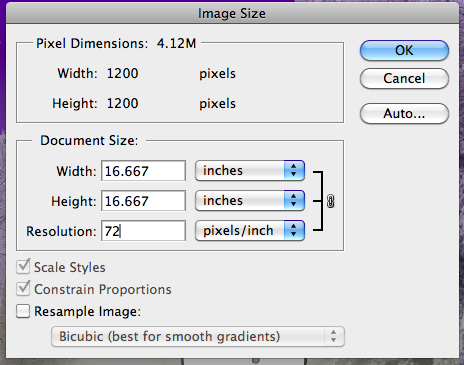
Uncheck
Resample image and change resolution to 300 pixels/inch.
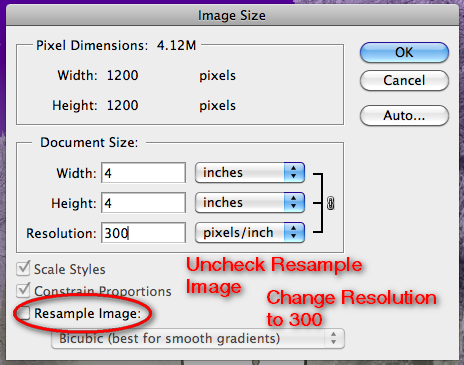
This now shows the actual
size of your printed image
Now check the Resample
image box and increase the image size by %110
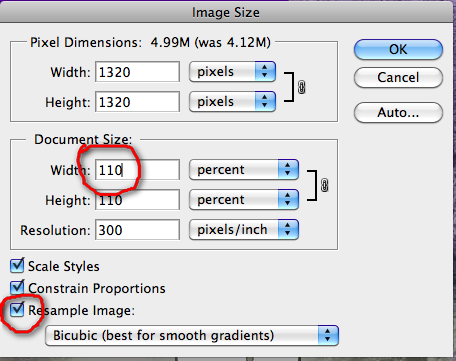
The image is resized
by adding extra pixels between existing pixels.
Changing in increments of %110 at a time makes a smoother/sharper image
Keep increasing the image
by %110 until you reach your final size.
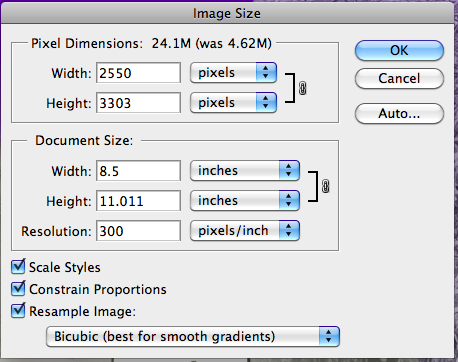
Rename your file to reflect the resize dimension - filename 8-5X11.jpg
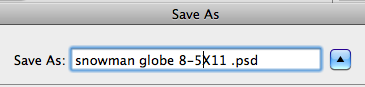
You are now ready to print.