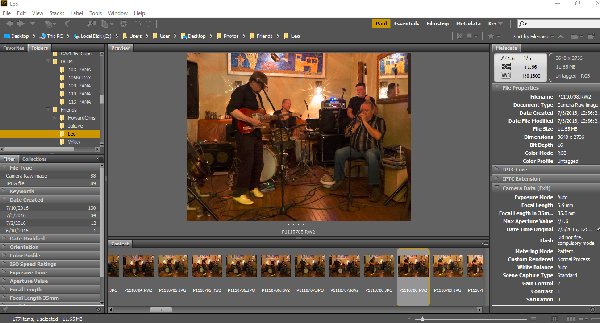
After shooting the assignment-
Loading the files in the computer and organizing them.
Turn camera off
Remove memory card from camera (faster than attaching camera to computer)
Create a Folder on your Desktop - name it "F17 Photo One "
Create a folder in this F17 Photo One folder and name it with your initials and the assignment name example "PP_warmup"
Put memory card in slot in the back of the Mac Computer (or use a card reader.
Memory card will show up on your desktop. Make sure your card has a name (use your initials- in case you lose your card it can be identified)
Select the photos you shot for the assignment
Copy the photos from your card to the assignment folder on the desktop
You can now remove your card from the reader-
do not just take it from the reader... You have to "drag it to the trash" or eject the card before removing.
Find your folder on the student share drive. (you may need to make a folder or sub-folder). Use your last name for the beginning of the folder name.
Copy and paste the photos from your card into the folder on the share drive.
(Select all - copy the images- paste them into the folder)
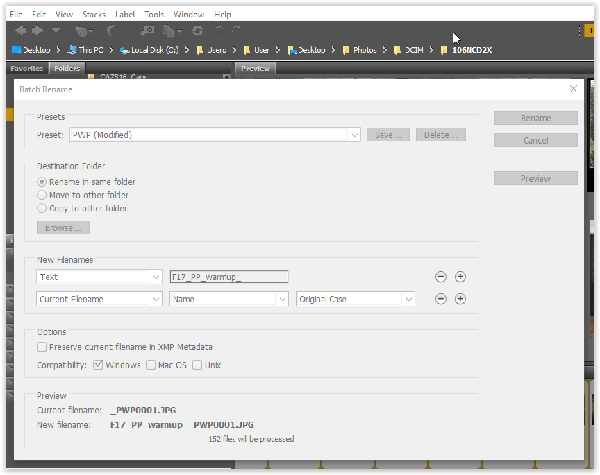
Rename your files
Identify your files with the Semester, Initials and Assignment
Open Adobe Bridge program.
Open your assignment folder in bridge to look at thumbnail images of your folder.
Rename all your images using “Tools” “Batch Rename”
First select all images
Use F17underscore __ Your Last and First Initials, Letters to identify the assignment (WU for warmup) and keep the original camera filename.
Keep all your original images. Do not delete any images- we can learn from our mistakes.
Rate your images using the star rating - 5= best 1= Problems.
Back up images on your removable drive.
Fill out the Self Evaluation Form to report your sucess and problems