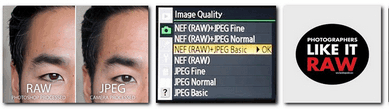
Shooting RAW
Jpeg and RAW are file formats that digital cameras create when a photo is taken-
Jpg files are universal files that are recognized by most computer platforms and programs.
Jpg files use the exposure, color and other settings on your camera to capture a final image for posting, emailing or printing.
In the camera, a jpeg file is compressed or made smaller to facilitate sharing. Minor image information is discarded when compressed,
Raw files are captured directly from the camera sensor.
This RAW file contains all the information the sensor collected without compressing
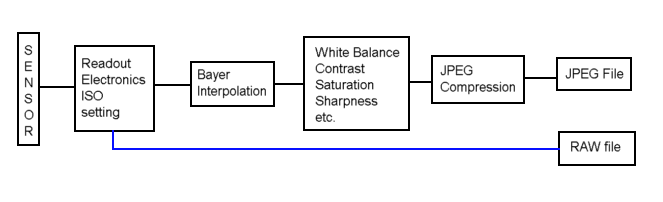
Processing Raw Files
RAW files need to be "processed" by a computer program in order to be shared or printed.
Camera manufactures often provide software to process their particular RAW file format.
Photo editing software such as Photoshop , Lightroom and Corel Paintshop Pro can process most RAW files but have to be updated when camera manufactures change their RAW files.
